Wednesday, May 13, 2015
How to Auto Adjust the Screen Brightness on Samsung Galaxy S II I9100
Posted by vrobawo at 7:42 PM Labels: Adjust, Brightness, Galaxy, I9100, Samsung, ScreenHere's how you can adjust the screen brightness levels to your like.
1. From Home Screen, go to Settings then Tap on Display
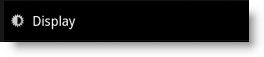
2.On the Brightness window, uncheck the Automatic brightness checkbox.
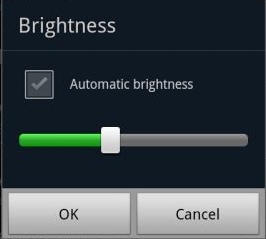
3. Return back to the Home Screen
4. At the top of the screen, by long pressing that notification bar for a second, then you can swipe it to the LEFT to Decrease and by swiping it to Right will Increase the screen brightness.
In that set up you can now manually adjust the screen brightness while reading text without going though the display settings again.
Related Post
- How to Auto Adjust the Screen Brightness on Samsung Galaxy S II I9100
- Samsung Galaxy Tab 10.1 Clear and Delete the browser history
- Samsung Galaxy Nexus User Manual
- Things Needs to Avoid in Handling Samsung Galaxy Ace
- Dealing with AudioOut_1 Partial Wakelock on Samsung Galaxy S2
- Download Samsung Galaxy Gio S5660 User Manual
- Download Samsung Galaxy S II I9100 User manual
- How to Connect the Samsung Galaxy S2/SII I9100 to PC via USB
- How to boost or increase earphone speaker volume on Samsung Galaxy S II I9100
- How to Add Remove or Delete Facebook Exchange on Samsung Galaxy S II I9100
- Samsung S3650 Corby manual ebook
- Samsung SGH-E950 service manual
- Samsung SGH-i600 service manual
- Samsung SCH-R450 Series Portable Tri-Band Mobile Phone User Manual Ebook
- Samsung SGH-a877 Series Portable Quad-Band Mobile Phone User Manual Ebook
- How to Take Screenshot (Screen Capture) on Samsung Galaxy Ace S5830
Subscribe to:
Post Comments (Atom)
0 comments:
Post a Comment